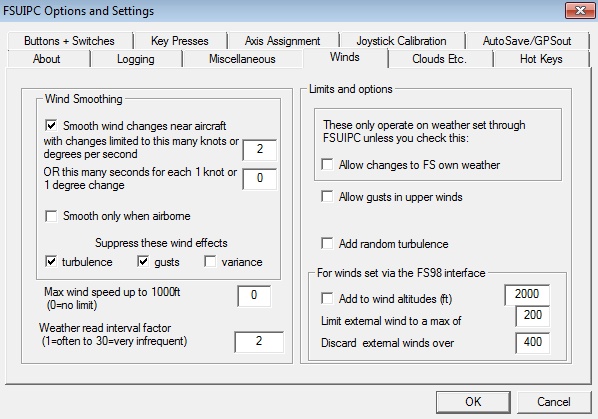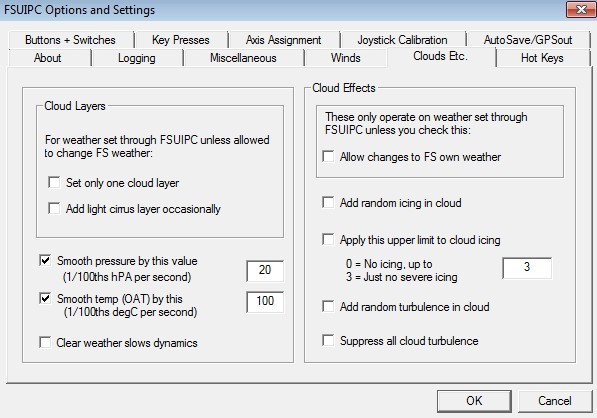FSXWX is compatible with Flight Simulator X and Prepar3D v1/v2/v3, i.e. all 32-bit versions.
There is no active development for FSXWX any longer.
Step 1 |
Requirements
|
Step 2 |
FSXWX Client Latest version: 1.6.3 Last update: 04.08.2020 No installation required. Just download and open. Note You should run the FSXWX.exe as admin (right mouse click: 'Run as administrator'). |
Step 3 |
wxmapping.bin 1.) Browse to your Sim_Root_Folder\Weather and backup the wxmapping.bin! Next, overwrite it with the one provided below. By this means FSX/P3D forgets (almost) all its pre-defined weather stations that interfere because FSXWX creates its own stations. 2.) Delete the wxstationlist.bin in your %appdata%\Microsoft\FSX respectively %appdata%\Lockheed Martin\Prepar3D v? folder in case it exists. This file will be automatically rebuilt when FSX/P3D is started the next time. To check if both steps are done correctly, open the FSX/P3D weather map (without FSXWX running) and verify that you do not see any weather stations on the map. Note Without the modified wxmapping.bin FSXWX cannot depict the weather correctly! |
Step 4 |
Cirrus Cloud Textures FSXWX makes use of these modified cirrus textures to adapt and control the visualization of cumulus clouds in certain weather situations as well as to eliminate the ugly haze layer, which is nothing else than a default semitransparent cirrus cloud texture. All five texture files in the archive have to be copied to your Sim_Root_Folder\Texture folder. Do not forget to backup your original textures. Note Without these specific textures the overall weather depiction may look odd on your end! |
Step 5 |
ThermalDescriptions.xml Optional FSX/P3D provides so-called thermal descriptions that control local turbulences as well as up/downdrafts above certain landclasses. In my opinion, especially the up/downdrafts are too exaggerated and affect jetliners like the NGX too much. For this reason, I recommend to use a weakened version provided below. The file has to be placed directly into your FSX_Root_Folder respectively %programdata%\Lockheed Martin\Prepar3D v?. Again, backup your original ThermalDescriptions.xml in case you want to revert back. |
Step 6 : Settings |
fsx.cfg / Prepar3D.cfg [Weather] CLOUD_COVERAGE_DENSITY=8 CLOUD_DRAW_DISTANCE=4 TurbulenceScale=0.800000 The CLOUD_COVERAGE_DENSITY must be set to 8 which is equal to setting the 'Cloud coverage density' slider within the FSX settings to 'Maximum'. It is a common misconception that higher values increase the cloud density. Instead, they simply shift the weather to cloudier conditions. Broadly speaking, few clouds become scattered, scattered becomes broken, broken becomes overcast, but overcast stays overcast. The problem is that using METAR reports for P3D usually depict nicer conditions than you subjectively perceive by looking out of the window. However, from FSXWX version 1.3.12 onwards the depiction is specifically tuned to the value of 8, i.e. solid conditions are depicted correctly even though METAR reports may do not say so. Thus, I do not recommend to tell P3D to make the weather artificially worse by setting a value higher than 8. The CLOUD_DRAW_DISTANCE shall be set 4 that is equal to setting the 'Cloud draw distance' slider within the FSX settings to '70 mi'. With this value you will see the edge of the cloud depiction (where the clouds end) when you are en-route (FL200 or higher), but as higher values noticeably decrease performance, this value is an satisfying compromise in my opinion. The TurbulenceScale is a scaling factor for the internal turbulences and it determines how strong they affect or 'bump' the aircraft. In my experience it is beneficial to reduce it to 0.8. The strength of any turbulence set by FSXWX is aligned with this value, too. FSUIPC settings in FSX These settings are important for a bug-free functionality of the direct wind control because it closely interacts with FSUIPC. In particular because the wind direction might get stuck with the option Suppress these wind effetcs > variance enabled. Thus, I strongly recommend to turn it off. As you may know, the wind smoothing options are only available in the registered FSUIPC version. As a matter of fact, you can also use FSXWX with the free FSUIPC version and probably will not notice any difference. Yet, I recommend the registered version in conjunction with the settings shown below.
|
Just restore your original wxmapping.bin and delete the wxstationlist.bin as described above.